Adjust / Change The Length Of A Mind Movie
Adjusting the length of a Mind Movie can be done several different ways.
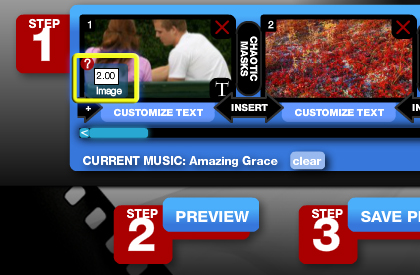
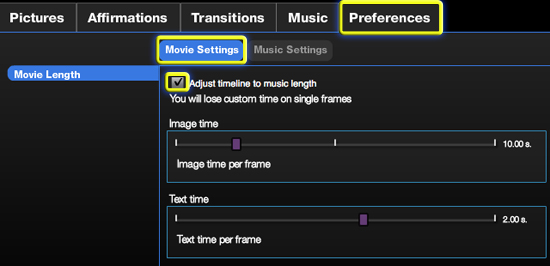
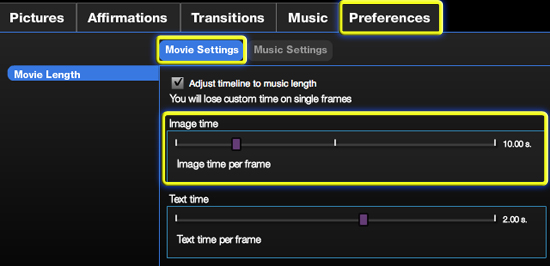
- Add or remove images from your timeline
- Change display time for individual images
- Adjust the overall timeline to match the length of the music
- Set a uniform time for all images to be displayed
2. Change display time for individual images
For each image within the timeline, you can enter how many seconds you want each individual image to play on the screen, from 1-10 seconds
Hover over an image in the timeline, you will notice that a white time box appears
Click inside the white box and enter your desired amount of seconds (1-10) for the image to be displayed
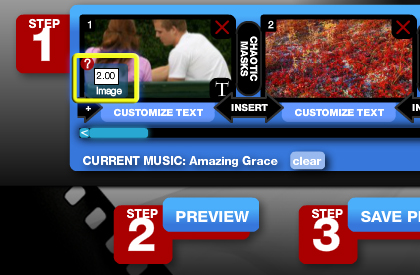
3. Adjust the overall timeline to match the length of the music
This setting will automatically assign a uniform time to each image so they match the length of the music. You must have a music selection applied to your movie and save it before you can use this setting.
Apply music to your movie, click 'Save Project'
Click the 'Preferences' tab
Click 'Movie Settings'
Click the box 'Adjust timeline to music length'
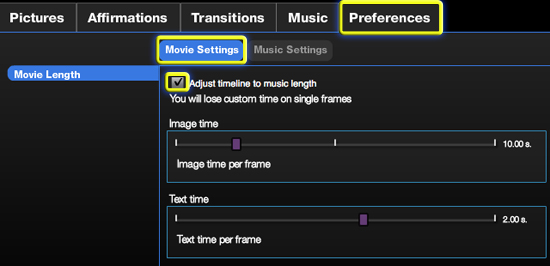
4. Set a uniform time for all images to be displayed
Click the 'Preferences' tab
Click 'Movie Settings'
Click and drag the slider bar to the desired time per frame
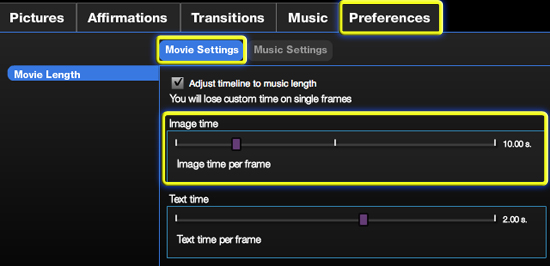
Please watch this video tutorial for further instruction on how to change the time duration of text and images:
Mind Movies Video Tutorial - Change Duration Of Text And Images
Mind Movies Video Tutorial - Change Duration Of Text And Images
change adjust length movie
Related Articles
Adjust Movie To Match Music Length
Adjust the overall timeline to match the length of the music This setting will automatically assign a uniform time to each image so they match the length of the music. You must have a music selection applied to your movie and save it before you can ...Ideal Length Of A Mind Movie
The ideal length for a Mind Movie is approximately 25 slides. The movie will play for about 90 seconds. We recommend creating one movie per aspect of your life i.e. health, relationships, money, weight loss, etc.Add / Change The Title Of A Mind Movie
Click 'My Videos' From the Video List, click on the video that you wish to change/add the title Click 'Edit' Click Step 2 'Save Project' A pop up window will appear Enter your Video Title and Video Description Click 'Save'Adjust / Change Time On Individual Slides
For each image within the timeline, you can enter how many seconds you want each individual image to play on the screen, from 1-10 seconds Hover over an image in the timeline, you will notice that a white time box appears Click inside the white box ...Download A Mind Movie
Click on the 'My Videos' tab in the top right navigation area. You will see a list of your videos appear in 'Video List' if you have previously saved a video. If your video is 'Processed', you can click on the title or thumbnail of that Mind Movie, ...