Move / Change The Position Of Text Affirmations
Click on the 'My Videos' tab in the top right navigation area. You will see a list of your videos appear in 'Video List' if you have previously saved a video.
Click on the video that you wish to 'Edit'.
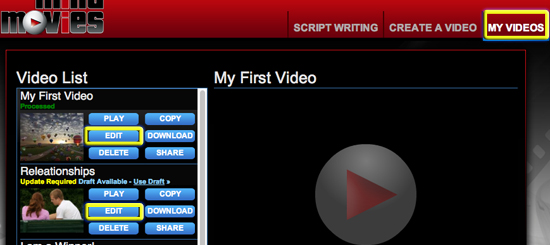

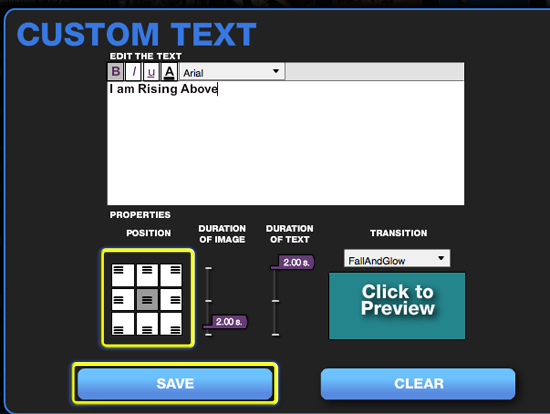
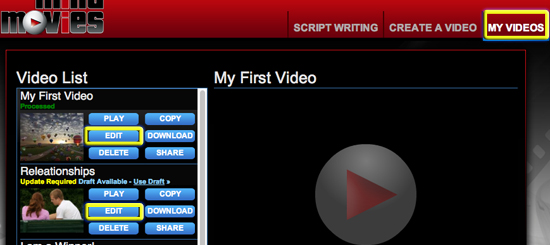
Click on 'Customize Text'.

Under 'Position', click the square area where you would like your text affirmation to appear.
Click 'Save'
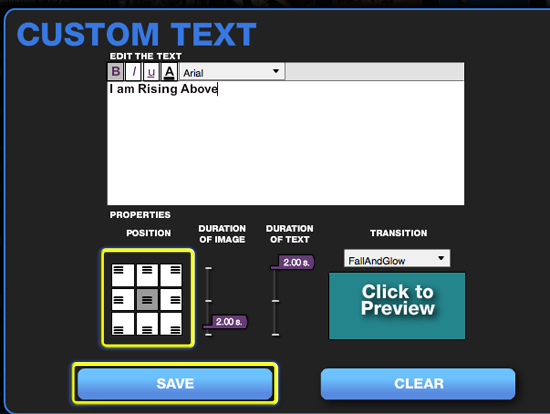
Please watch this video tutorial for further instruction on moving text affirmations:
Related Articles
Change Transitions Between Pictures
A transition occurs when your movie changes from one picture to the next. When creating a new Mind Movie, transitions are added automatically between each slide. To apply transitions of your choice: click the 'Transitions' tab One the left, there are ...Customize Text In Your Mind Movie
In Mind Movies 3.0 Click 'My Videos' Select a video from your video list, click 'Edit' (if you have not previously created video, click 'Create A Video') In the slide timeline, click 'Customize Text' Your text can be customized in the following ...Change Your Mind Movies Password / Email
Changing your password / email in Mind Movies Log in to your Mind Movies account In the upper right, click 'My Account' In 'Account Information' enter your new password / email and verify it Click 'Save New Password' / 'Save New Email'Adjust / Change Time On Individual Slides
For each image within the timeline, you can enter how many seconds you want each individual image to play on the screen, from 1-10 seconds Hover over an image in the timeline, you will notice that a white time box appears Click inside the white box ...Adjust / Change The Length Of A Mind Movie
Adjusting the length of a Mind Movie can be done several different ways. Add or remove images from your timeline Change display time for individual images Adjust the overall timeline to match the length of the music Set a uniform time for all images ...