Play Mind Movie Matrix Videos Using SSA Subliminal Player - Mac
Log in to Mind Movies Matrix - Mind Movies Matrix Website
Click on one of the topics i.e. "Relationships." This will open 2 videos and the audio below.

Below the first video, "New Relationships Mind Movie with Brain Entrainment" click on the blue folder 'Download To Mac'
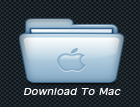
Where the video file downloads depends on specific settings of your internet browser.
To find the location where it downloads, in your browser's menu bar:
If you are using CHROME
click Chrome > Preferences > Under The Hood > see Downloads Location
If you are using FIREFOX
click Firefox > Preferences > General > see Downloads, Save files to
If you are using SAFARI
click Safari > Preferences > General > see Save downloaded files to:
You should now be able to locate the downloaded video file on your computer. It is called "MindMoviesMatrix_New_Relationships_BWE_Video.mp4"
Keep this handy, you will need to move the file in a moment.
Create a new folder on your desktop and re-name it "My Mind Movies"
You can do this by clicking on File > New Folder located next to Finder
You will now find a folder on your desktop called "Untitled Folder," rename it "My Mind Movies"
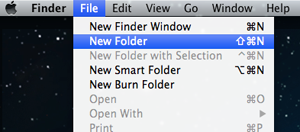
Now lets go back to the downloaded Relationships video file and place it in inside the "My Mind Movies" folder that you just created on your desktop.
The next steps discussed involve how to use the Mind Movies Subliminal player to watch the movie that you just downloaded and put inside the "My Mind Movies" folder.
If you have already installed the Mind Movies Subliminal player, you might have already seen this icon for the program:
We want to open this program. You can click on the icon or you can go to your Applications and open MindMovies Subliminal

The Mind Movies Subliminal player will open, it looks like this:

Click 'Browse', a new window will open
Click on 'Desktop'
On the right, scroll to find the folder 'My Mind Movies'
Click once, and only once on the 'My Mind Movies' folder. We do not want to navigate to inside the folder, rather we only want to select the folder that is holding the video.
Click 'Choose'
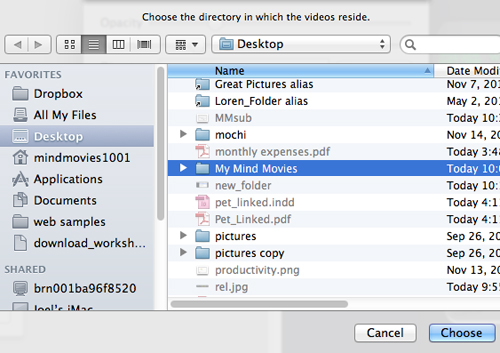
The folder with your video has now been selected, and you are ready to hit 'Play'
Related Articles
Can Mind Movies Subliminal Player Be Put On Portable Devices?
At this time the Subliminal Player is not compatible to be used on portable devices or iPads. The program will only work properly on desktop and laptop computers.Subliminal Player Says Folder Is Empty
It sounds like you might not have the required codecs (information for decoding different types of data). Please go here: http://download.cnet.com/K-Lite-Mega-Codec-Pack/3000-13632_4-10794603.html and download and install this codec pack on your ...I Have 2 Monitors, Can I Play SSA On The 2nd Monitor?
To play SSA on a 2nd monitor, make your second monitor the primary display. You can do this using the function key and F8 or another F key.Cancel SSA
If you would like to cancel, please let us know by sending us an email at support@mindmovies.com or click on the 'Submit a Ticket' in the tab section above.Stop Automatic Play / Launch
Mind Movies Subliminal player has two automatic settings that can be adjusted: 1. Launch automatically on startup of your computer 2. Play automatically on launch To change these settings, open the Subliminal player and check/uncheck these boxes If ...