Upload Your Own Photos Into Mind Movies Library
In Mind Movies
Click 'Create A Video'
Click the 'Pictures' tab
Click 'More Options'
Click 'Upload My own Pictures'
Click 'Choose Files'
You can choose one file at a time or choose multiple and import them all at once
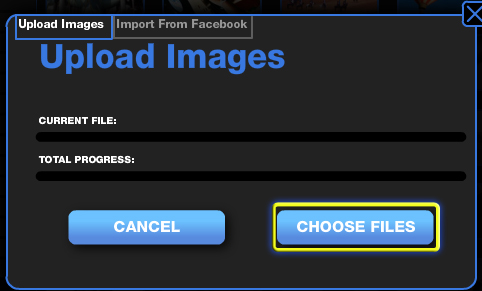
Locate and select the picture
Your uploaded picture is now located in Pictures > My Library
To Upload Multiple Pictures At Once:
On a Mac hold the 'command' key down as you click and select multiple .jpg files
On a PC click and drag your mouse to highlight all the photos you want to use, or hold the 'ctrl' key down as you click and select multiple .jpg files
On a PC click and drag your mouse to highlight all the photos you want to use, or hold the 'ctrl' key down as you click and select multiple .jpg files
To search for more royalty-free stock images / photos without copyrights to add to your library try these sites:
Acceptable Image Types
You can upload .png, .jpg, or .gif image files to your Mind Movie Image Library.
Acceptable Image Sizes
The bigger the size and resolution the better. Large photos will have the best quality and look the sharpest.If the photo size is greater than 600 wide by 400 tall, the Mind Movie program will automatically size it to fit your Movie.
If your photo is smaller than 600 wide by 400 tall, photos will remain at their original size to avoid pixelation (become unclear and grainy) if we blow them up.
Related Articles
Upload Music Into Mind Movies Library
Click on 'Create A Video' Click on the 'Music' tab Click on 'More Options' Click on 'Upload My Own Music' 'Browse' to the .mp3 file music location on your computer, select the song you would like to upload, and click Open/OK. Click the box stating 'I ...Upload Music From iTunes Into Mind Movies
Uploading your iTunes MP3 music to your Mind Movies Music Library Please note, music must be in MP3 format before it can be uploaded into Mind Movies. Depending on your specific settings in iTunes, your music files coule be MP3 or MP4 files. (For ...See Larger Picture Previews In Mind Movies Picture Library
Want to see a larger preview of the picture thumbnails before you drop them into your timeline? Click the 'Pictures' tab Click either 'Mind Movies Library' or 'My Library' Click on any picture in the library, a larger window will open allowing you a ...What Types Of Pictures, Photos, Images Can I Upload?
You can upload .png, .jpg, or .gif image files to your Mind Movie Image Library.How Many Mind Movies Can I Make?
You can make as many Mind Movies as you would like, and you can download your Mind Movies onto as many computers and devices as you would like!