Locate My Uploaded Pictures
Once you have uploaded your own pictures into the Mind Movies 3.0 photo library, you can find them here:
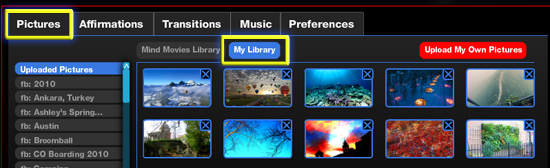
In Mind Movies
Click 'Create A Video'
Click the 'Pictures' tab
Click 'My Library'
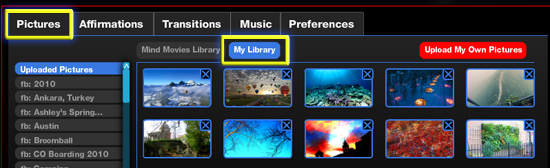
Related Articles
Change Transitions Between Pictures
A transition occurs when your movie changes from one picture to the next. When creating a new Mind Movie, transitions are added automatically between each slide. To apply transitions of your choice: click the 'Transitions' tab One the left, there are ...Acceptable Pictures, Photos, & Images File Formats
Acceptable Image Types You can upload .png, .jpg, or .gif image files to your Mind Movie Image Library. Acceptable Image SizesThe bigger the size and resolution the better. Large photos will have the best quality and look the sharpest. If the photo ...Import Facebook Pictures To Mind Movies
Before importing your Facebook pictures into your Mind Movies picture library, you need to make sure that you are logged into your Facebook account. In Mind Movies Click 'Create A Video' Click the 'Pictures' tab Click 'My Library' Click 'Upload My ...What Types Of Pictures, Photos, Images Can I Upload?
You can upload .png, .jpg, or .gif image files to your Mind Movie Image Library.Locate Or Find A Downloaded Mind Movie
Please be aware it may take several minutes for video files to download and transfer to your computer. Where the file downloads depends on specific settings in your internet browser. To find the location of where your downloads are being sent, look ...