Upload Music From iTunes Into Mind Movies
Uploading your iTunes MP3 music to your Mind Movies Music Library
Please note, music must be in MP3 format before it can be uploaded into Mind Movies. Depending on your specific settings in iTunes, your music files coule be MP3 or MP4 files. (For instructions on changing music files in iTunes to MP3 browse our Knowledgebase > Mind Movies Tips > Music > How To Create MP3 Files In iTunes).
In Mind Movies 3.0
Click 'Create A Video'
Click 'Music'
Click 'More Options'
Click 'Upload My Own Music'
Click 'Browse'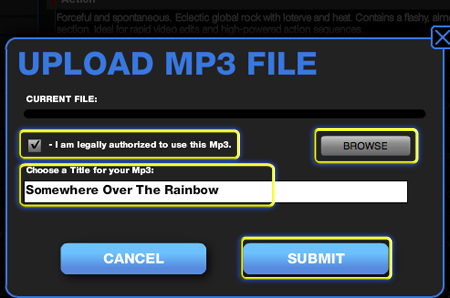
A new window will open where you will navigate to find the music mp3 file that you would like to upload to your Music Library
The next two are instructions for either Mac or PC users
FOR MAC USERS:
On the left side scroll down and look for a section called 'Media'
Click on 'Music'
On the right side, a list will populate of music that you have saved in your iTunes on your computer
Scroll to find the song that you would like to select to be uploaded into your Mind Movies Music Library
Click on the song
Click on 'Open'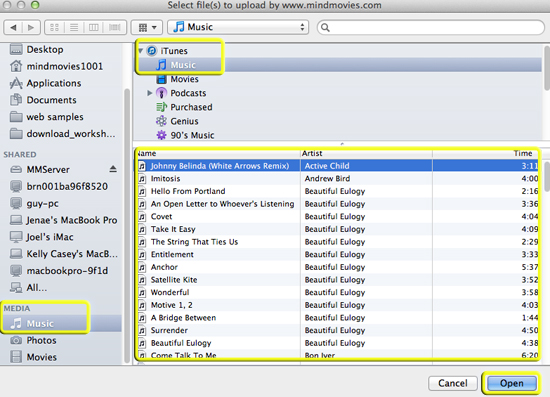
FOR PC USERS:
Click 'My Documents'
Click 'My Music' > 'Open'
Click 'iTunes' > 'iTunes Music'
A list will populate of music that you have saved in your iTunes on your computer
Find the song that you would like to select to be uploaded into your Mind Movies Music Library
Click on the song
Click on 'Open'
Click on the box indicating that you are legally authorized to use this mp3
Type in a title for your mp3
Click on 'Submit'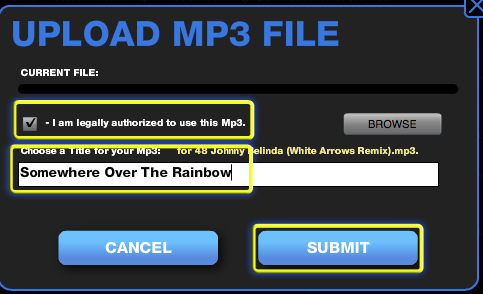
Your music track will be uploaded into your Mind Movies Music Library and available to add to your videos now
Please watch this video tutorial for further instruction:
Mind Movies Video Tutorial - iTunes Music To Mind Movies
Related Articles
Upload Music Into Mind Movies Library
Click on 'Create A Video' Click on the 'Music' tab Click on 'More Options' Click on 'Upload My Own Music' 'Browse' to the .mp3 file music location on your computer, select the song you would like to upload, and click Open/OK. Click the box stating 'I ...Upload Your Own Photos Into Mind Movies Library
In Mind Movies Click 'Create A Video' Click the 'Pictures' tab Click 'More Options' Click 'Upload My own Pictures' Click 'Choose Files' You can choose one file at a time or choose multiple and import them all at once Locate and select the picture ...Convert Music Into MP3 Using iTunes - For Mac
To convert a song's file format -Open iTunes Preferences. -Choose iTunes > Preferences. -Click the General button, then click the Importing Settings… button in the lower section of the window. -From the Import Using pop-up menu, choose the encoding ...Convert Music Into MP3 Using iTunes - For PC
Mind Movies allows only MP3 music files to be uploaded into your Music Library. Depending on the settings in your iTunes, your music may or may not be a MP3. The following teaches you how to convert your music files to MP3 format using iTunes. In ...Loop Music In Your Mind Movie
This setting will automatically loop the music to match the length of the images in your timeline. In Mind Movies Click the 'Preferences' tab Click 'Music Settings' Click the box 'Enable Music Loop'